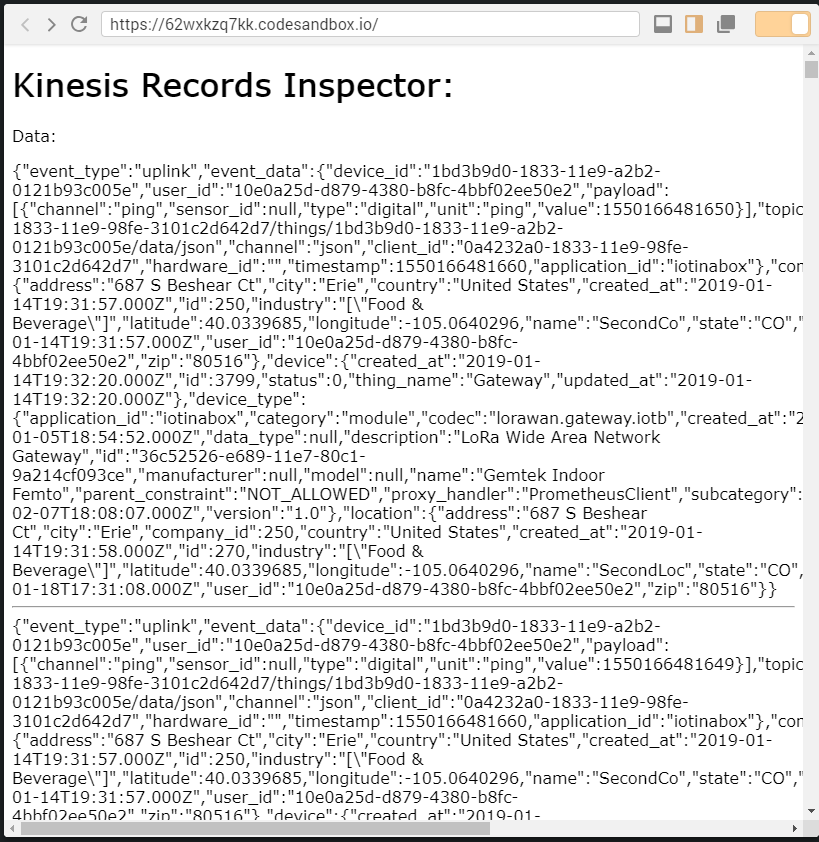AWS Kinesis
Connect with Amazon's platform to have your IoT device and alert event data sent to an AWS Kinesis stream.
Connecting to AWS Kinesis
Use the following steps to setup the AWS Kinesis Integration.
- Log into your Amazon AWS Console.
- Go to the Kinesis Service and pull up the details for the Kinesis stream that you want to utilize. You will need the Stream ARN name later when adding the integration.
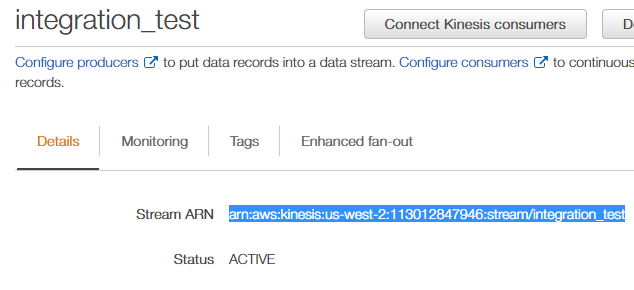
Within your AWS account, copy the Access Key and Secret Key pair for the user that will be used to write data to the queue.
 Note: Refer to Amazon's Best Practice guide for setting up, accessing and using these keys. We strongly recommend that you secure the access key used by first creating a policy with create permission to your queue and then add the policy to a user, such as outlined in Access Policies.
Note: Refer to Amazon's Best Practice guide for setting up, accessing and using these keys. We strongly recommend that you secure the access key used by first creating a policy with create permission to your queue and then add the policy to a user, such as outlined in Access Policies.
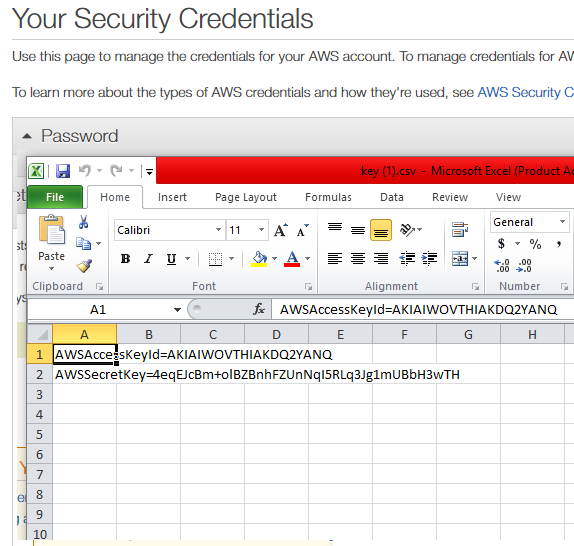
- Log into your account on the myDevices portal or using the mobile app.
- Select the Integrations option and then select the AWS Kinesis integration.
- Enter the following information to complete the integration:
- Name: Enter a name for this integration. In case you have multiple integrations, this will help uniquely identify it in the list.
- Access Key: Enter the Access Key used to access the queue.
- Access Secret: Enter the Access Secret associated with the Access Key.
- Kinesis Stream ARM: Enter the full ARN for your stream.
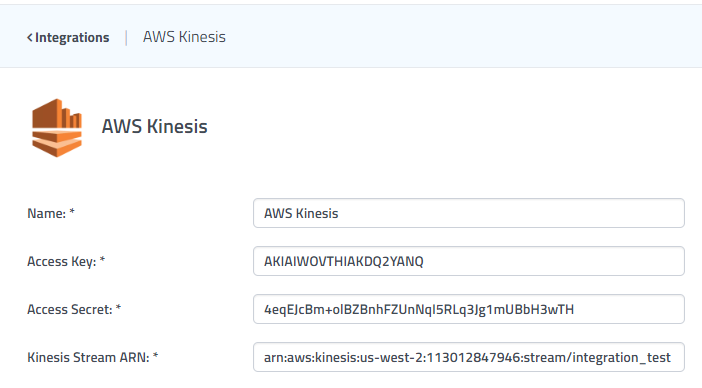
 After saving the Integration, you will see it shown in your list of integrations.
After saving the Integration, you will see it shown in your list of integrations.

- You can then edit the integration to make any changes needed.
- You can also toggle the Integration on/off at any time from here as well. Disabling the integration will stop new data from being sent to the AWS Kinesis stream.
Verifying things are working
There isn't a really easy way to verify data from the Amazon Console directly. However, if you want to verify records we have written a simple records inspector that will fetch records over the last hour. You can also fork the code and change it to suit your needs.
Kinesis Records Inspector - The inspector form will ask you for your Access Key, Secret and Stream ARN.
 Note: It may take a few minutes after readings are sent before they appear in Kinesis. Please keep this in mind when verifying data.
Note: It may take a few minutes after readings are sent before they appear in Kinesis. Please keep this in mind when verifying data.
 Note: Data is logged in reading and alert records, one for each new event, recorded in JSON format.
Note: Data is logged in reading and alert records, one for each new event, recorded in JSON format.