Azure Storage
Use the following instructions to ingegrate myDevices with Azure Storage. This integration will create CSV or JSON files under a the configured container.
Search for Storage in the Azure search bar

Click on the create button to create a Storage resource

After creating the container click go to resource

Now, let's create a Container to place the blob files:
Click on "Containers" in the Sidebar and follow the steps of creating a container, and record the Container Name.
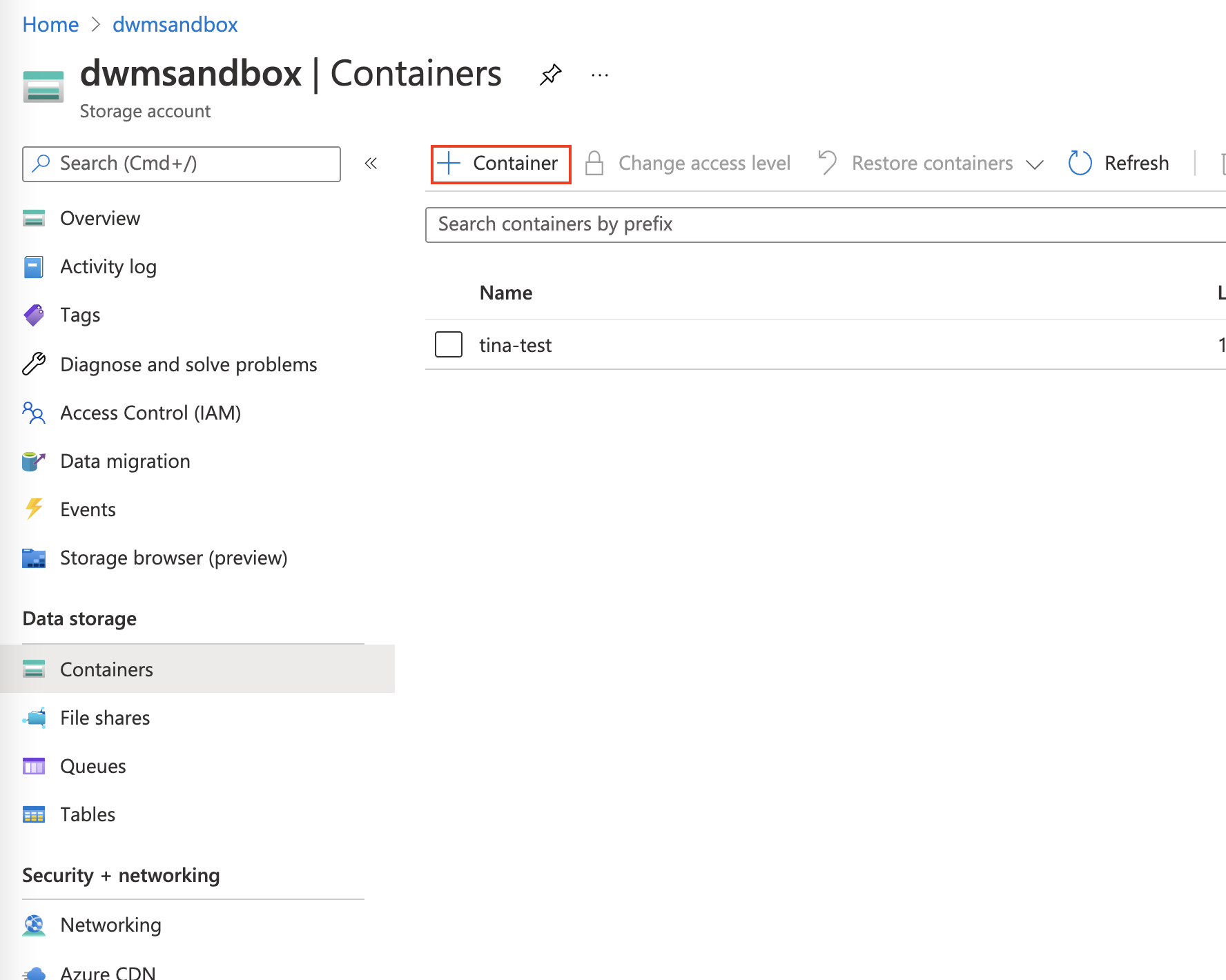
On the sidebar click Access Keys and proceed to copy the Connection String.

Copy the Container Name and the Connection String in myDevices Azure Storage setup page.

Save the integration.