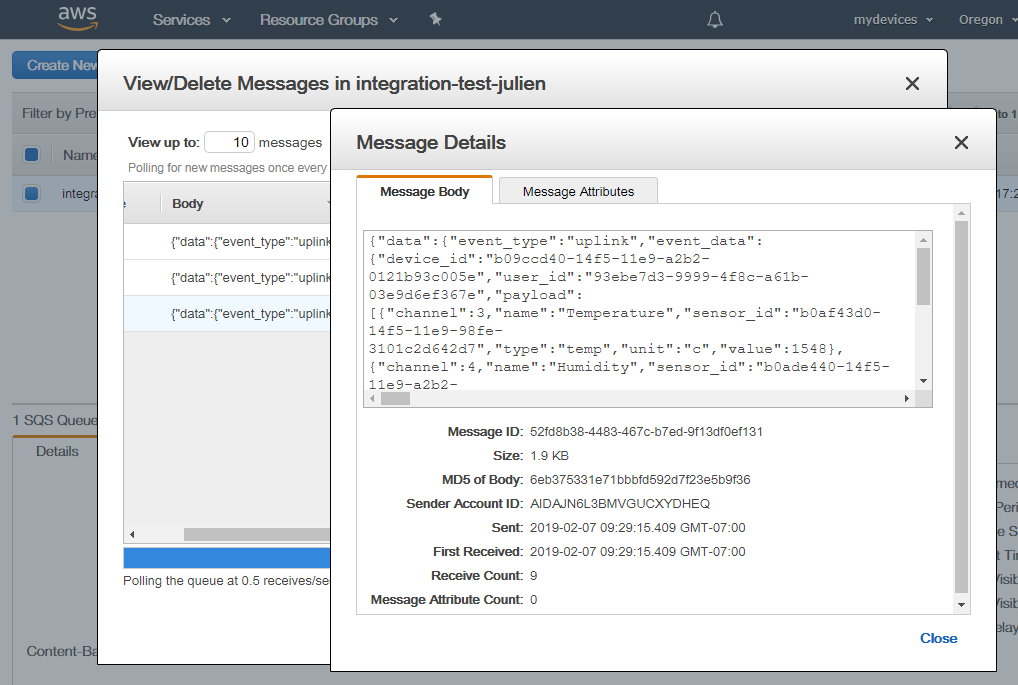AWS SQS
Connect with Amazon's platform to have your IoT device and alert event data sent to the AWS Simple Queue Service (SQS).
Connecting to AWS SQS
Use the following steps to setup the AWS SQS Integration.
Log into your Amazon AWS Console.
Go to the Simple Queue Service and pull up the details for the SQS Queue that you want to utilize. You will need the Queue name later when adding the integration.
Within your AWS account, copy the Access Key and Secret Key pair for the user that will be used to write data to the queue.
 Note: Refer to Amazon's Best Practice guide for setting up, accessing and using these keys. We strongly recommend that you secure the access key used by first creating a policy with create permission to your queue and then add the policy to a user, such as outlined in Access Policies.
Note: Refer to Amazon's Best Practice guide for setting up, accessing and using these keys. We strongly recommend that you secure the access key used by first creating a policy with create permission to your queue and then add the policy to a user, such as outlined in Access Policies.
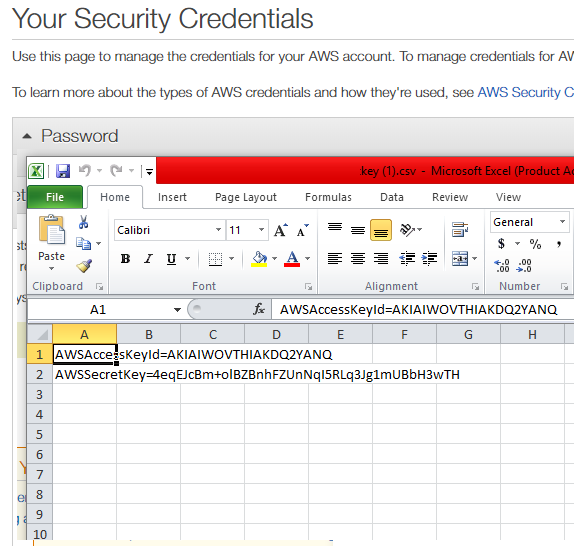
- Log into your account on the myDevices portal or using the mobile app.
- Select the Integrations option and then select the AWS SQS integration.
- Enter the following information to complete the integration:
- Name: Enter a name for this integration. In case you have multiple integrations, this will help uniquely identify it in the list.
- Access Key: Enter the Access Key used to access the queue.
- Access Secret: Enter the Access Secret associated with the Access Key.
- Queue Url: Enter the URL of your SQS queue.
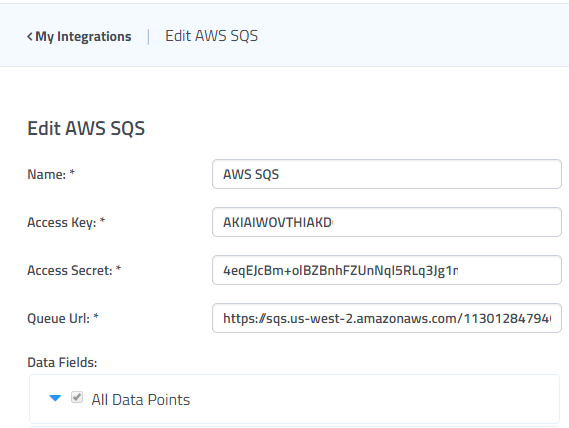
 After saving the Integration, you will see it shown in your list of integrations.
After saving the Integration, you will see it shown in your list of integrations.

- You can then edit the integration to make any changes needed.
- You can also toggle the Integration on/off at any time from here as well. Disabling the integration will stop new data from being sent to the AWS SQS queue.
Verifying things are working
You can verify the integration is working by logging into the Amazon Console and viewing the Queue Messages.
 Note: Data is logged in reading and alert records, one for each new event. You can open each entry to find the event details, recorded in JSON format.
Note: Data is logged in reading and alert records, one for each new event. You can open each entry to find the event details, recorded in JSON format.