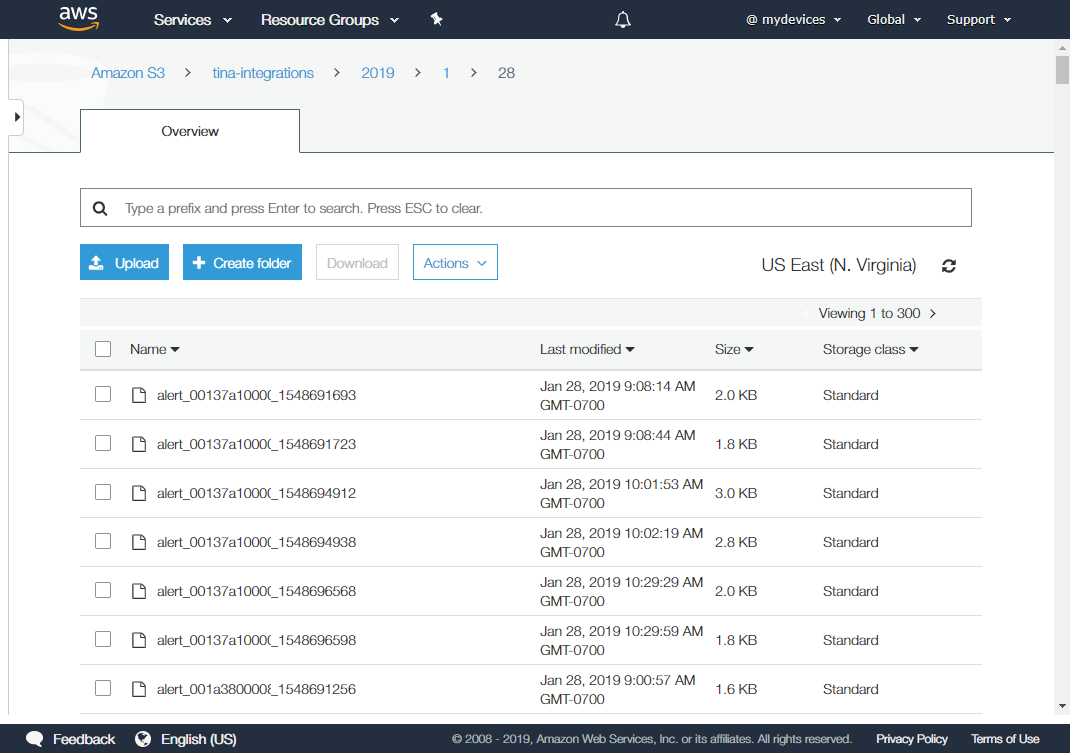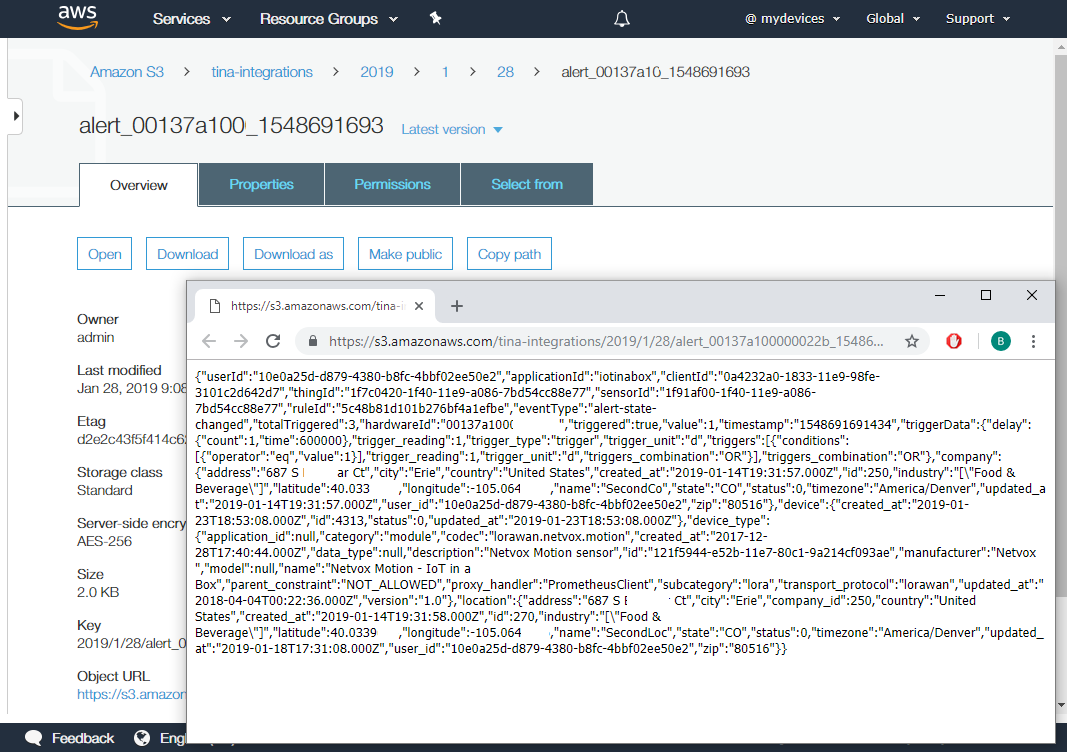AWS S3
Connect with Amazon's platform to have your IoT device and alert event data sent to an AWS S3 service bucket.
Connecting to AWS S3
Use the following steps to setup the AWS S3 Integration.
Log into your Amazon AWS Console.
Go to the S3 Service and pull up the details for the S3 bucket that you want to utilize - you can utilize an existing bucket or create a new one (refer to Amazon's instructions for help).
Within your AWS account, copy the Access Key and Secret Key pair for the user that will be used to write data to the bucket.
 Note: Refer to Amazon's Best Practice guide for setting up, accessing and using these keys. We strongly recommend that you secure the access key used by first creating a policy with create permission to your bucket and then add the policy to a user, such as outlined in Access Policies.
Note: Refer to Amazon's Best Practice guide for setting up, accessing and using these keys. We strongly recommend that you secure the access key used by first creating a policy with create permission to your bucket and then add the policy to a user, such as outlined in Access Policies.
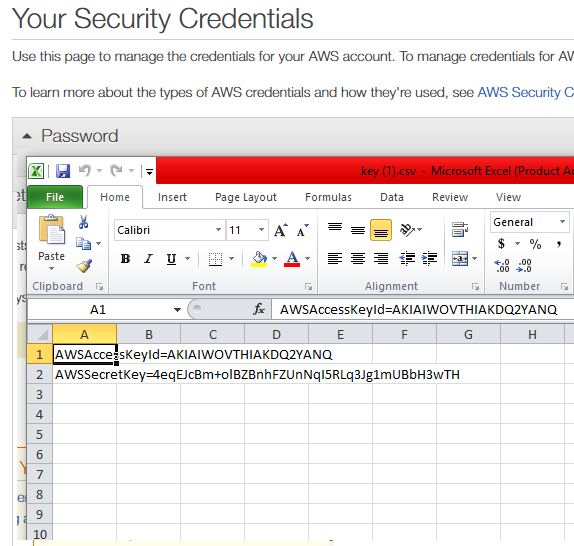
- Log into your account on the myDevices portal or using the mobile app.
- Select the Integrations option and then select the AWS S3 integration.
- Enter the following information to complete the integration:
- Name: Enter a name for this integration. In case you have multiple integrations, this will help uniquely identify it in the list.
- S3 Access Key: Enter the Access Key for your S3 bucket.
- S3 Access Secret: Enter the Access Secret associated with this Access Key.
- Bucket name: Enter the name of your S3 bucket.
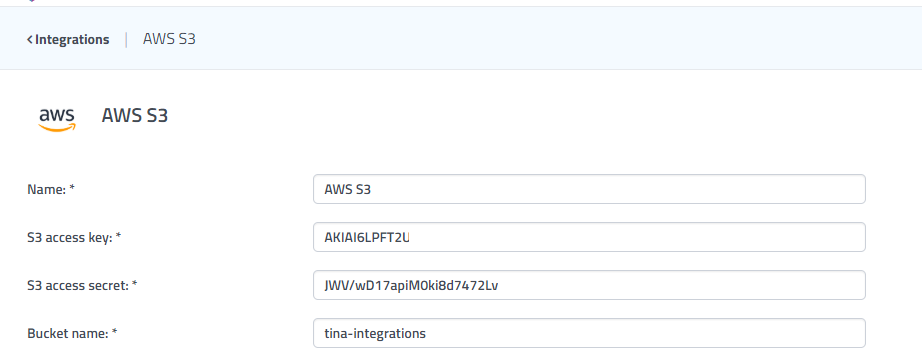
 After saving the Integration, you will see it shown in your list of integrations.
After saving the Integration, you will see it shown in your list of integrations.

- You can then edit the integration to make any changes needed.
- You can also toggle the Integration on/off at any time from here as well. Disabling the integration will stop new data from being sent to the AWS S3 bucket.
Verifying things are working
You can verify the integration is working by logging into the Amazon Console and viewing the bucket records.
Files will be written to the bucket near real-time as sensor data is received. The following naming convention will be applied to the files:
- Alert Event (
alert_{hardware_id}_{timestamp}.json) - Uplink Event (
reading_{hardware_id}_{timestamp}.json)
 Note: Data is logged in reading and alert records, one for each new event. You can open each entry to find the event details, recorded in JSON format.
Note: Data is logged in reading and alert records, one for each new event. You can open each entry to find the event details, recorded in JSON format.