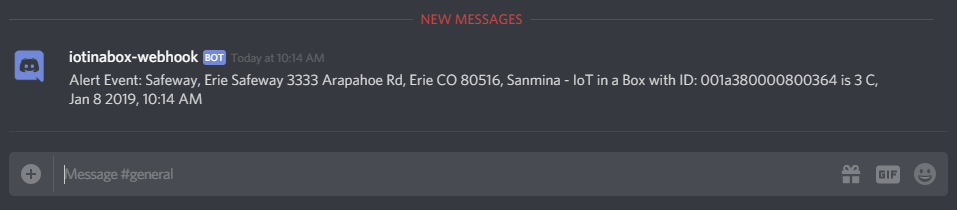Discord
The Discord Integration allows you to post messages to Discord, triggered by alert events within your myDevices account.
Creating a new Discord Webhook
Use the following steps to setup a new Discord Webhook integration on the myDevices side.
If you already have a Discord server you can skip to step 3.
If you do not already have a Discord account click here.
Login to your Discord account and click on the (+) on the left side and fill in the required fields to create a server.

Click on the server name in the upper left and choose Server Settings then click Webhooks and choose Create Webhook.
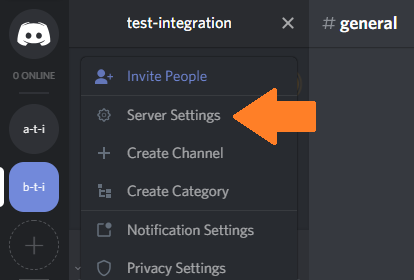
Fill out the webhook settings and copy the Webhook Url.
Within myDevices, go to Integrations and begin adding a new Discord integration.
Fill in the Url setting with the Webhook Url created on discord.
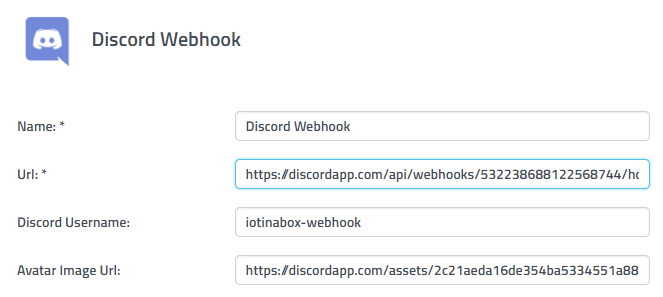
The Discord Username and Avatar Image Url options are optional fields which you can customize or leave as-is.
After saving the Integration, you will see it shown in your list of integrations.

- You can then edit the integration to make any changes needed.
- You can also toggle the Integration on/off at any time from here as well. Disabling the integration will stop new data from being sent to the webhook.
Verifying things are working
You can verify the integration is working by waiting for a new myDevices event (or manually triggering on the device or within the dashboard). As soon as a new event occurs, the event data will be posted to Discord.