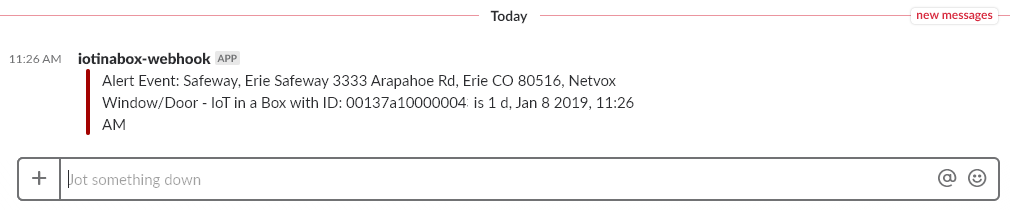Slack
The Slack Integration allows you to post messages to Slack, triggered by updates within your myDevices account.
Creating a new Slack Webhook
Use the following steps to setup a new Slack Webhook integration on the myDevices side.
- Go to the Slack Incoming Webhooks app page and click on Add Configuration.

- Select the Slack Channel you want the data to be posted and click on Add Incoming WebHooks integration.

- After adding your Webhook integration in slack, a settings page appears. Scroll down to the Webhook URL section and copy this URL.

- Log into your account on the myDevices portal or using the mobile app.
- Select the Integrations option and then select the Slack integration.
- Enter the following information to complete the integration:
- Name: Enter a name for this integration. In case you have multiple integrations, this will help uniquely identify it in the list.
- Url: Enter the URL that you would like to be called in response to myDevices updates.

After saving the Integration, you will see it shown in your list of integrations.

- You can then edit the integration to make any changes needed.
- You can also toggle the Integration on/off at any time from here as well. Disabling the integration will stop new data from being sent to the webhook.
Verifying things are working
You can verify the integration is working by waiting for a new myDevices event (or manually triggering on the device or within the dashboard). As soon as a new event occurs, the event data will be posted to the Slack channel you specified when setting up the Slack app.